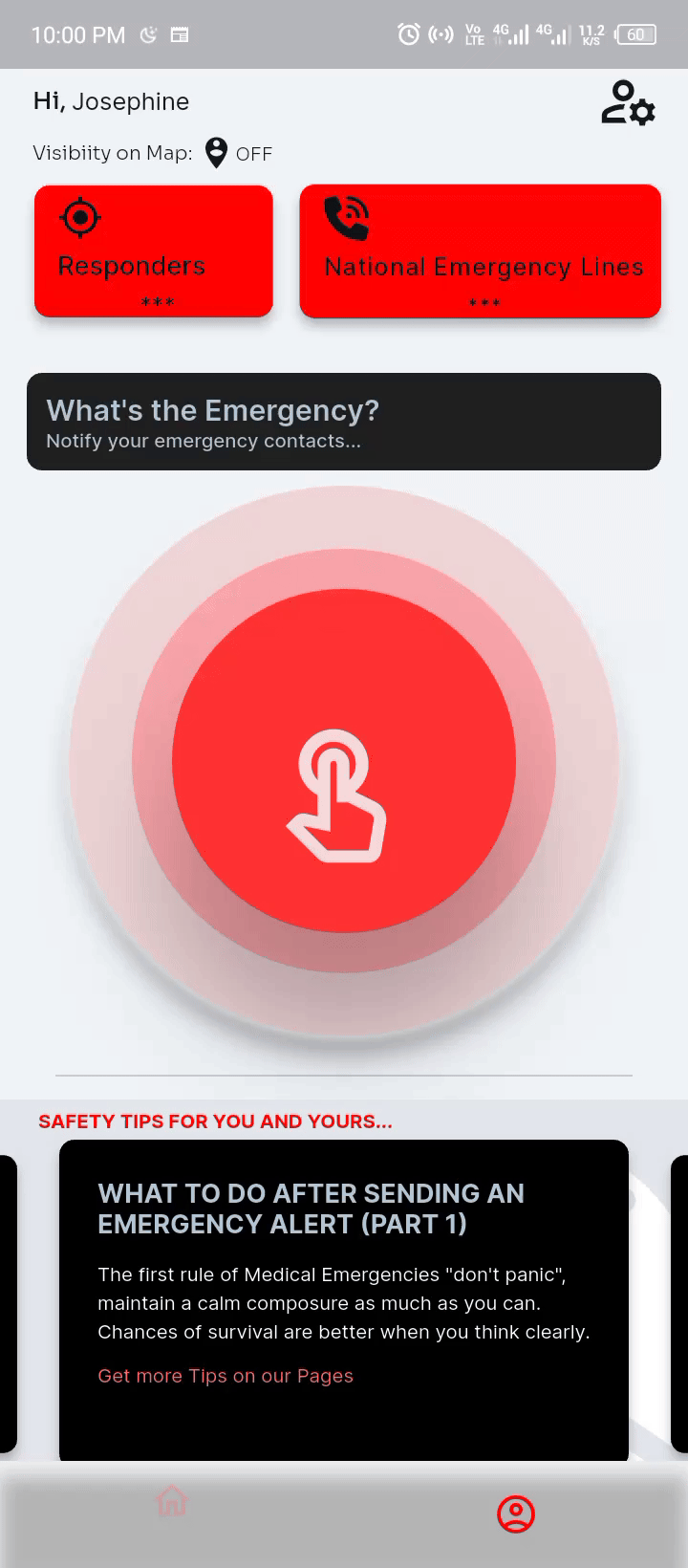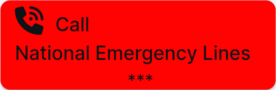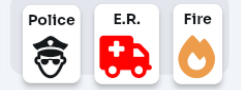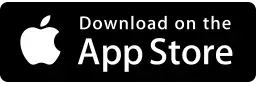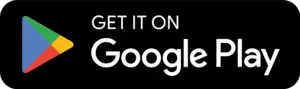SUPER FEATURES
Designed to keep you ready and safe at all times.
Get Help for Family & Friends
-
Go to "Find User"
Copy the Emergency's "Case ID" sent to you via text, Go to "Find User" on the ShepherdView App.
-
Enter "Case ID"
Paste the "Case ID" received into the App and hit Enter. Note: Case IDs are case-sensitive.
-
Filter Available Responders
You can filter the type of Responders you want to reach, depending on the Nature of Emergency.
-
Reach Closest Responders
Reach closest Responders from the list provided. Responder list is arranged, starting from, closest to farthest.
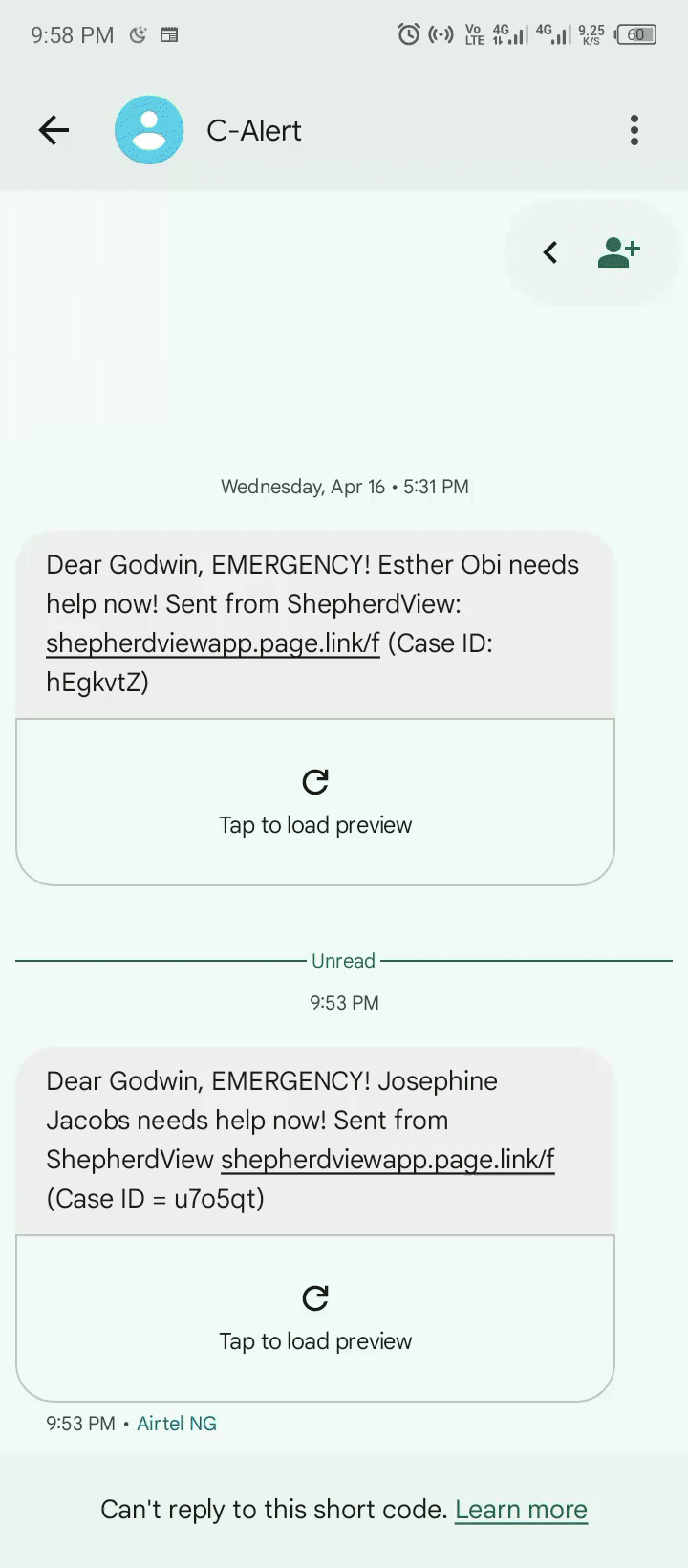
SOS Alert
-
Emergency Contact
To send SOS Alerts, you need to have added at least one emergency contact, on the App.
-
Nature of Emergnency
Use the options to indicate the nature of the emergency.
-
Press the Alert Button
Hit the Alert a.k.a Panic button, to send an instant Emergency Alert.
-
Hang in there
Try not to panic. Your Alert has been sent out, and help is on its way.
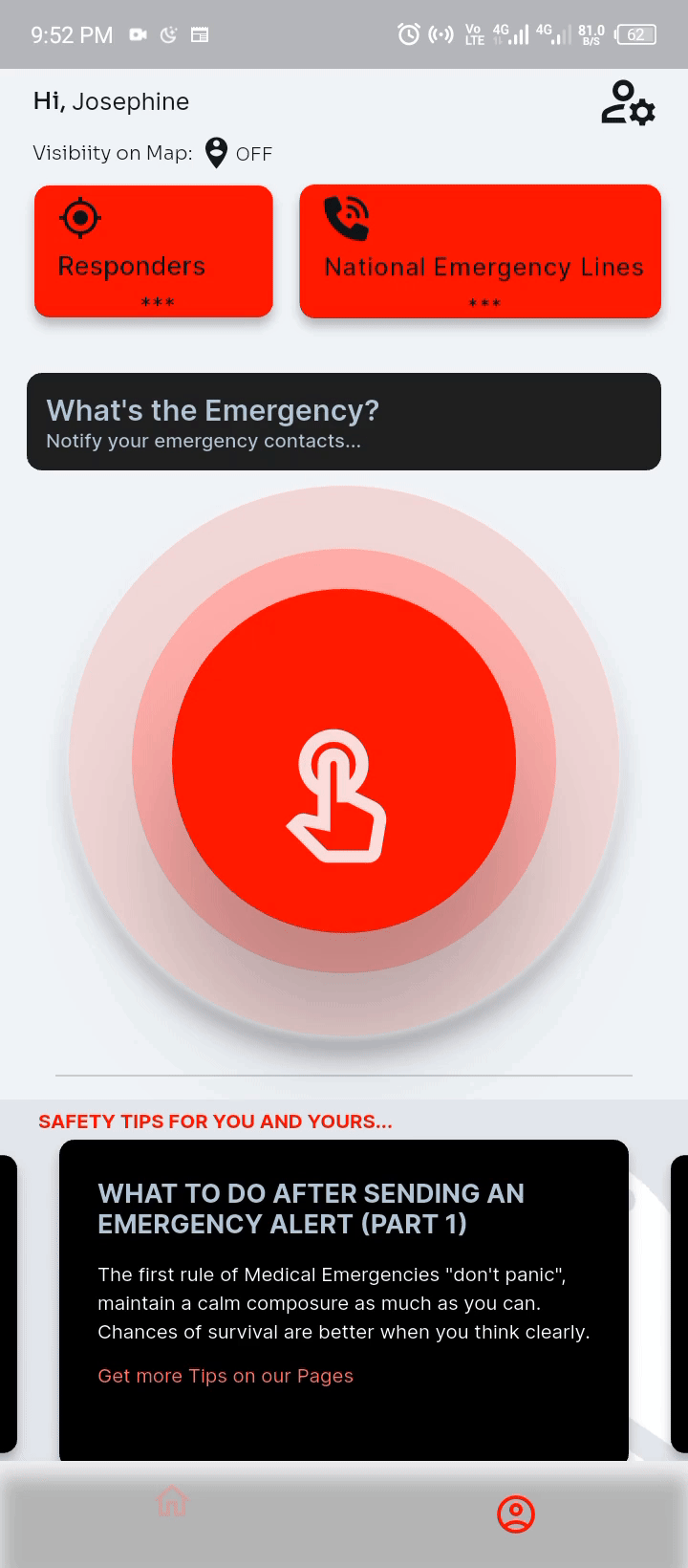
Get Help for Yourself
-
Press the "Responder" Button
From the App's home screen, select the Responder button.
-
Filter Available Responders
You can filter the type of Responders you want to reach, depending on the Nature of Emergency.
-
Reach Closest Responders
Reach closest Responders from the list provided. Responder list is arranged, starting from, closest to farthest.
-
Get Directions
You can also check Responder's location on Maps to get direction.